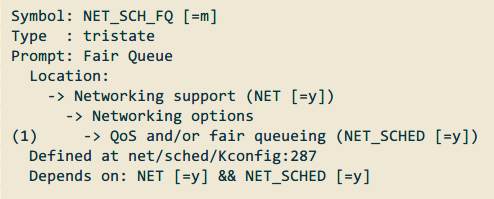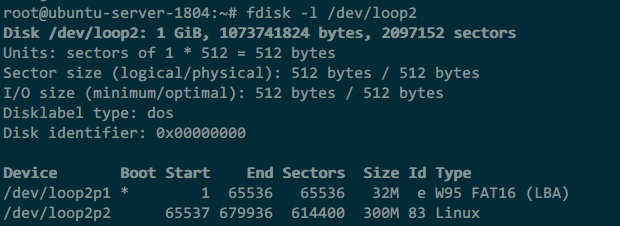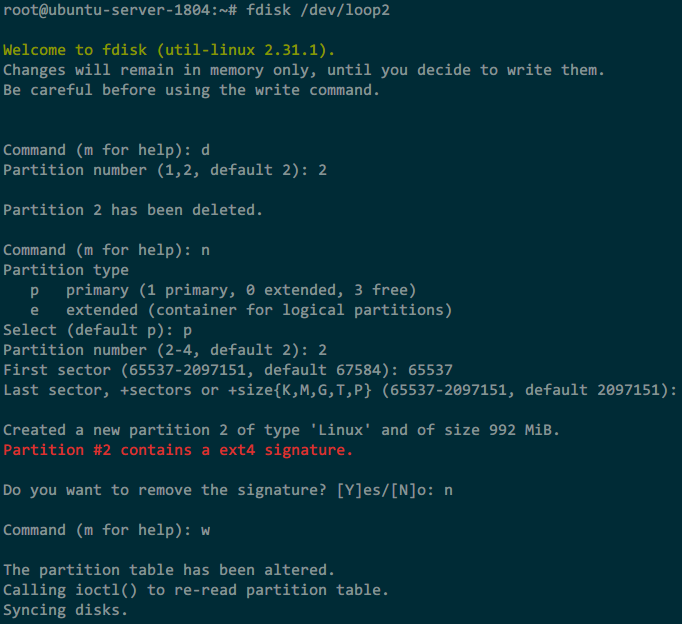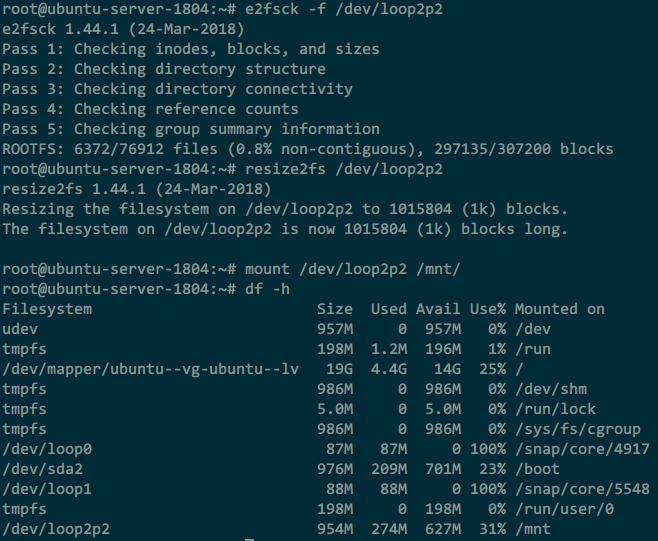之前有写编译armbian内核模块 ,但是在有些情况下模块并不能被加载。如我要开启bbr,虽然系统自带了bbr模块,但是没bbr所需要的fq队列模块,编译fq模块后不能加载,因为内核在编译的时候未开启NET_SCHED,遇到这种情况只有重新编译内核了。
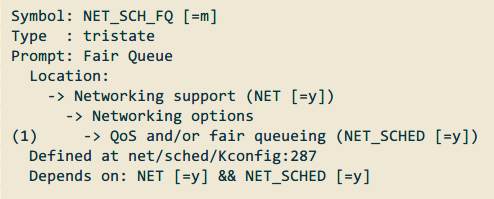
将下载的armbian img镜像挂载到硬盘,等会编译好内核后直接替换镜像中原先的内核,使用armbian的rootfs系统。
losetup -P -f --show Armbian_5.62_Aml-s9xxx_Ubuntu_bionic_default_4.18.7_20181012.img
#loop3为上面挂载的loop设备
mount /dev/loop3p2 /mnt/
mount /dev/loop3p1 /mnt/boot/
安装编译工具及配置编译环境:
apt-get install gcc make pkg-config git bison flex libelf-dev libssl-dev libncurses5-dev libncursesw5-dev
wget https://releases.linaro.org/components/toolchain/binaries/latest-7/aarch64-linux-gnu/gcc-linaro-7.3.1-2018.05-x86_64_aarch64-linux-gnu.tar.xz
tar -Jxvf gcc-linaro-7.3.1-2018.05-x86_64_aarch64-linux-gnu.tar.xz
export ARCH=arm64
export CROSS_COMPILE=/root/gcc-linaro-7.3.1-2018.05-x86_64_aarch64-linux-gnu/bin/aarch64-linux-gnu-
git clone https://github.com/150balbes/Amlogic_s905-kernel.git
#4.9内核,gcc要使用版本6
#git clone -b khadas-4.9 https://github.com/150balbes/Amlogic_s905-kernel.git
cd Amlogic_s905-kernel
#使用4.18.7内核
git checkout 20181012
使用armbian自带内核的配置文件:
cp /mnt/boot/config-4.18.7-aml-s9xxx .config
然后再配置要开启的功能,退出时要保存配置,更多编译选项使用make help查看。
make clean
make menuconfig
编译安装内核文件:
make LOCALVERSION="-aml-s9xxx" Image -j 4
make install INSTALL_PATH=/mnt/boot/
cp arch/arm64/boot/Image /mnt/boot/zImage
编译安装内核模块:
rm -rf /mnt/lib/modules
make LOCALVERSION="-aml-s9xxx" modules -j 4
make modules_install INSTALL_MOD_PATH=/mnt/
使用修改的dtb文件解决armbian 4.18负载较高问题:
rm -rf /mnt/boot/dtb.img
wget https://github.com/yangxuan8282/phicomm-n1/releases/download/dtb/meson-gxl-s905d-phicomm-n1.dtb -O /mnt/boot/dtb.img
完成,将修改好的img镜像dd到u盘即可使用。